Products
Solutions
Resources
9977 N 90th Street, Suite 250 Scottsdale, AZ 85258 | 1-800-637-7496
© 2024 InEight, Inc. All Rights Reserved | Privacy Statement | Terms of Service | Cookie Policy | Do not sell/share my information

Change has Project contract summary, supporting documents, and Notes icons available on every tab.
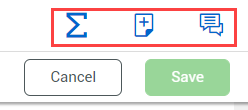
See Supporting documents for information about using the Supporting documents tool.
Click the Project contract summary icon to open a slide-out panel that has a breakdown of the totals.
| Title | Description | |
|---|---|---|
| 1 | Current project value | The sum of the original project value and the Executed CCOs. |
| 2 | Projected project value | The projected project value is the sum of the current project value and the Non-executed CCOs. The Potential project value is the sum of the projected project value and the non-executed PCOs. |
| 3 | Milestones | Lists of contract and forecast dates for the project. The Forecast start date, Duration, and Completion date are entered on the Project details page. The Extension/Reductions, Revised duration, and Revised completion date are sent to the Project details page. Extension/Reductions are updated and populated from the CCO schedule impact dates upon execution of the CCO, and the revised completion date is updated accordingly. The Estimated float is the difference between the Forecasted revised completion date and the Contract revised completion date. |
| 4 | Allowance category | The totals of any issues associated with an allowance category on the Issue details page out of the total value that was assigned to that category in the project settings. |
To add notes to an issue, click the Add notes icon. The Notes slide-out panel opens, and you can view previous notes and add a new one.
The supporting document notes are maintained as the issue moves up to a PCO and CCO.
When you add notes on the Supporting documents tab, the slide-out window has a tab that lets you add notes that are specific to the document. Notes added at other levels are also visible.
When you approve or reject a document at the issue level, the notes you add for the approval or rejection are also visible at the PCO and CCO levels.
When you open the Prime contract summary panel with the sum ![]() icon button, an Allowance category section is at the bottom of the panel. This section shows all of your project’s allowance categories and their calculated amounts. Color-coded bars show how much of each category’s amount is actual, potential, or remaining. You can hover over each color in the key to see definitions. These amounts are defined as:
icon button, an Allowance category section is at the bottom of the panel. This section shows all of your project’s allowance categories and their calculated amounts. Color-coded bars show how much of each category’s amount is actual, potential, or remaining. You can hover over each color in the key to see definitions. These amounts are defined as:
Additional Information
9977 N 90th Street, Suite 250 Scottsdale, AZ 85258 | 1-800-637-7496
© 2024 InEight, Inc. All Rights Reserved | Privacy Statement | Terms of Service | Cookie Policy | Do not sell/share my information
